One of the things that makes Kingdoms of Camelot an engaging game is the ability to chat in "real time" with other players. The
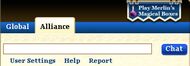
chat window is in the lower left corner of the game window. It has two tabs: one for global chat and the other for alliance chat.
Global Chat[]
Clicking on the global tab will allow you to see and take part in conversations with players that are currently online on your domain. You will not however be able to see what each person writes to their Alliance unless you are in the same alliance as that person. Typing @a(/a works too) before your message sends the message to your alliance chat, allowing you to lurk in global chat and speak to alliance mates at the same time.
Alliance Chat[]
Clicking on the Alliance tab will let you speak to your alliance without anyone outside of your alliance seeing what is being said. But if you type @g(/g works too) before your message you will be able to send messages to global chat.
Whispering[]
Wispering is a way to speak to a specific person in game privately. When you send or receive a wisper you will see the message in a yellow box. You will only see your message in a yellow box if that person is online at the time. Otherwise you will see a brown bar with the message that the person may not be online. You will also see this brown bar if you type the person's name wrong with a message saying "Undefined may not be online".
How To[]
In order to send a private message (whisper) to someone you will need to type "/" or "@" before the name but leaving out Lord or Lady. Example, lets say we are able to contact King Arthur in game, then you would type /arthur or @arthur to send him a private message.
Tactical Use[]
Yes there is a tactical use for wispering, and anyone can use it, especially those that dont have Eagle Eyes lvl 10 where you can see when your target was last online. All you have to do is send your target a wisper. Yes thats it, just send your target a wisper and you know if he/she is online or not. If you get a brown bar, then you know there is lesser chance that he/she will defend or retaliate right away. But becareful some players always have troops on defend no matter what. If the person is online then you have a higher chance that his/her alliance can reinforce before your troops arrive.
Chat Controls[]
Besides chating there are a few options that you can chose or alter within your chat box area.
User Settings
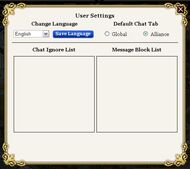
Here you are able to change the game language (not the chat language), and you can set which chat tab you want to be default (always show when you log on). I suggest that if you are in an Alliance to have your alliance chat as default so that you have less of a chance to accidentally type alliance sensitive info into global chat. You will also be able to see a list of the Lords and Ladies that you have set to ignore in chat or set to block in messages.
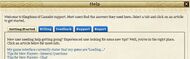
Help When you click help you will be taken to the in game Knowledge Base. It is recommended that you visit this page first before filing a report. You can find the answers to alot of questions here pertaining to various subjects.
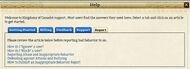
Report Clicking report will take you straight to the report tab on the help page (knowledge base). Here you will find information on how to ignore a player in chat, how to block a player from sending you messages and how to send a report. You can also find some information on how to deal with harrassment in game.
Warning!!![]
The following is prohibited in chat
- Profanity
- Sexual Content
- Personal Attacks
- Harrassment
- Links
Somethings are automatically censored and will only show up in your chat box, while they are blocked from anyone else to see. Why? I would assume it would have something to do with the number of underaged players. So show each other respect while in chat.
Miscellaneous[]
Special Characters[]
You can add a little pizazz to your messages in chat bye holding down the Alt key and pressing one of the keys on your number pad. Vous pouvez ajouter de Petit smiley dans les messages du tchat enfoncée simultanement la touche Alt en appuyant sur une des touches de votre pavé numérique…
- Alt + 1 - White Smiley ☺
- Alt + 2 - Black Smiley ☻
- Alt + 3 - Black Heart (coeur) ♥
- Alt + 4 - Black Diamond (carreau) ♦
- Alt + 5 - Black Club (tréfle) ♣
- Alt + 6 - Black Spade (pique) ♠
- Alt + 7 - Black Dot •
- Alt + 8 - Square ◘
- Alt + 9 - White Circle ○
- Alt + 10 - Dés noir ◙
- Alt + 11 - Signe masculin ♂
- Alt + 12 - Signe feminin ♀
- Alt + 13 - Note de musique ♪
- Alt + 14 - Note crochet ♫
- Alt + 15 - Soleil ☼
- Alt + 16 - Triangle a droite ►
- Alt + 17 - Triangle a Gauche ◄
- Alt + 18 - Fléche haut/bas ↕
- Alt + 19 - Exclamations ‼
Related[]
attack strategies...